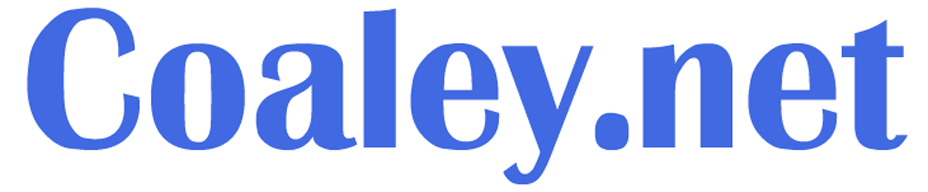This website uses OpenSeadragon, an open-source, web-based viewer for high-resolution zoomable images, implemented in pure JavaScript, for desktop and mobile.
When the viewer is loaded, it is common for only a portion of the image to be visible in its window.
Use Full screen (and Landscape Mode on Mobile Devices)
For the best user experience when displaying zoomable images it is normally preferable to operate in full screen. In the case of mobile devices, for techical reasons, landscape (rather than portrait) mode should be used.
Using the icons
On loading an image a set of four icons will be visible in the top left hand corner of the image display window. These will disappear after a few seconds but can be redisplayed at any time by moving the mouse cursor across the image window (or on a mobile “tap” in the image window)
Click (or on a mobile “tap”) the relevant icon to perform the following actions.
From the left (1) Zoom in (2) Zoom out (3) Back (4) Full screen
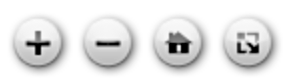
Navigating an image with a mouse (or Gestures on Mobile Devices)
Click the left hand mouse button and drag the image (or on a mobile “tap and drag”) to “pan” through the image (i.e. change the portion of the image displayed in the window)
Scroll the mouse wheel (or on a mobile use a “pinch gesture”) to zoom in or out.